1. Obtain your SAIA Username and Password . |
Saia Web Services require secure information. You must be registered for Saia Secure and the account must have a valid Contact Name, Local Phone Number. To register please click the Login/Register Link on the top right of the Saia Home Page, https://www.saia.com/home, and complete required information. To update account information please login to SaiaSecure and click the Update Account Information link on the SaiaSecure home page. Contact your Saia sales representative to make sure all of your accounts are properly linked to your profile.
2. Connect the FDO to the SAIA web service. |
After login to freightdesk.online/login go to settings page, the link is listed on the top bar. On the left-hand side of the page, click on connections and then press Add Carrier button then locate and press SAIA into the list. The Add Carrier Modal is used to establish the FDO's connection to SAIA’s web services. Enter the information asked in the Modal. When you’re done save your connection settings and then test them by clicking on the Test Connection button at the bottom of the modal. A message will display letting you know if the FDO succeeded in establishing a connection to the SAIA servers. If you receive an error, confirm the values you entered and try again. Be particularly attentive to capitalization. Most of the information you enter on this page is case sensitive.
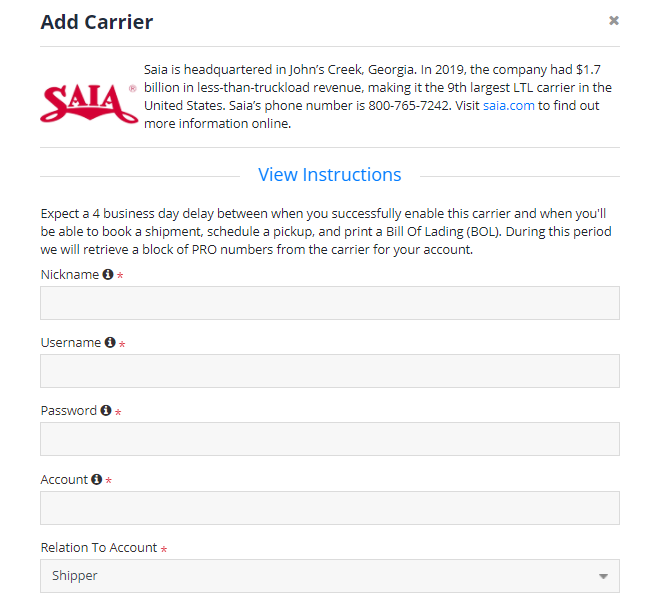
| Nickname | A nickname for your account in FDO. |
| Username | Username of your SAIA Account |
| Password | Password of your SAIA Account |
| Account | Your SAIA Account Number |
| Company Name | Enter your company name. |
| Address | Address line associated with the billing address. |
| City | The city associated with the billing address. |
| State/Province | State/Province code associated with the billing address. |
| ZIP/Postal Code | ZIP/Postal code associated with the billing address. |
| Country | The country associated with the billing address. |