1. Get your Unishippers Web Service User ID
In June 2023 Unishippers parent company released a new version of its API that is not backward compatible. It began migrating customers to its new API in July 2023. The instructions in this step describe how to obtain your credentials to the Unishippers legacy API. If you’ve been provided you with a Client ID and Client Secret (this nomenclature is unique to the new API), then your account has been migrated to the new API. You can use the plugin to connect to the new API by choosing the corresponding option in the Connection Settings described later in this document.
To connect to the Unishippers Web Service, you need a Web Services User ID. Email your Unishippers TMS username and password to integration@wwex.com. In your email state that you are requesting a “User ID for Remote Rating, Book Shipment, BOL, Tracking and Cancel Shipment”. The support group can be reached by phone at (214) 461-3924.
You should receive your Web Services User ID within two business days. You won’t be able to complete the Connection Settings step until you have it, but you complete the other steps in this guide while you wait.
2.1 Connect FreightDesk Online to the Legacy API |
After login into https://freightdesk.online/login
- Navigate to the Settings page
- Click the "Add Carrier" button
- A popup screen will open. Find the "Unishippers Freight" card and click it.
- Select "Legacy API" and enter the required information related to your Unishippers account and click the "Test Connection" button or "Save" button
A message will display letting you know if FreightDesk Online succeeded in establishing a connection to the UPS servers. If you receive an error, confirm the values you entered and try again. Be particularly attentive to capitalization. Most of the information you enter on this page is case-sensitive.
| Nickname | A nickname for your account in FreightDesk Online. |
| Account Number | Enter your Unishippers account number. |
| Username | Enter the username you use to login to the Unishippers TMS system. |
| Password | Enter the password you use to login to the Unishippers TMS system. |
| ID | Enter the User ID that was sent to you in response to the email you sent in Step 1 |
| API Token | The email you received containing the Web Service User ID will also contain an API Token. Enter the token here. |
2.2 Connect FreightDesk Online to the New API |
After login into https://freightdesk.online/login
- Navigate to the Settings page
- Click the "Add Carrier" button
- A popup screen will open. Find the "Unishippers Freight" card and click it.
- Select "New API" and enter the required information related to your Unishippers account and click the "Test Connection" button or "Save" button
A message will display letting you know if FreightDesk Online succeeded in establishing a connection to the UPS servers. If you receive an error, confirm the values you entered and try again. Be particularly attentive to capitalization. Most of the information you enter on this page is case-sensitive.
| Nickname | A nickname for your account in FreightDesk Online. | |
| Account Number | Enter your Unishippers account number. | |
| Client ID |
|
|
| Client Secret |
|