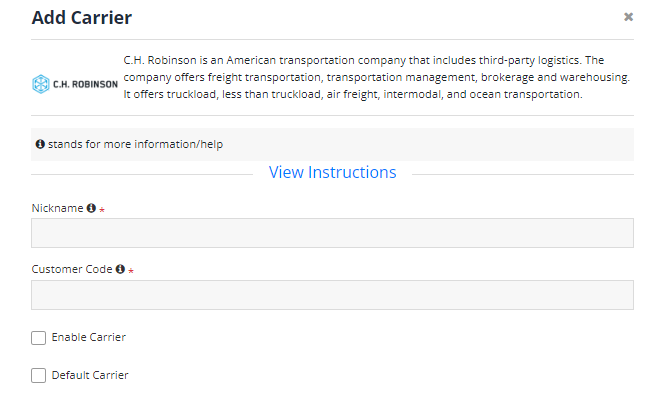Connect to the FreightQuote by C.H. Robinson API |
The Connection Settings page is used to establish the FreightDesk Online connection to the FreightQuote by C.H. Robinson API.
Follow the instructions below to complete the connection to the FreightQuote by C.H. Robinson API.
To connect to the FreightQuote by C.H. Robinson API, you must be in possession of your “Customer Code”. Contact your C.H. Robinson representative if you don’t know what it is. Once you have your “Customer Code” you must notify the C.H. Robinson API Department that you want it added to the FreightQuote by C.H. Robinson/Eniture integration. To do so, follow the instructions below:
- Access the CHR Developers “Submit A Question” webpage. (https://developer.chrobinson.com/support)
- Fill out the form, using the suggested inputs for the fields identified below.
- Subject line: Please add [your account name] [(your customer code)] to the Eniture API for FreightDesk Online.
- Message: Please add our account, [your account name] to the Eniture API for FreightDesk Online. Our Customer Code is [your customer code].
- Question Type: General Question.
- Products list: Rating, Orders, Events, Visibility.
After you receive confirmation that your Customer Code has been added to the Eniture API, enter it into the Connection Settings page.
| Customer Code | Enter your Customer Code. Contact your CH Robinson representative if you don’t know what it is. Be sure to follow the instructions above to have your Customer Code added to the Eniture API before attempting to test the connection. |
- Login to your FreightDesk Online account
- Navigate to the Settings page
- Click the "Add Carrier" button
- A popup screen will open. Find the "C.H. Robinson" card and click it.
- Enter the required information related to your C.H. Robinson and click the "Test Connection" button or "Save" button.