Obtain FedEx New API credentials |
To begin obtaining credentials for the FedEx Freight New REST API, you must navigate to the link (https://developer.fedex.com/api/en-us/home.html) and then login your FedEx account.
After login, you must either create an organization, if one does not yet exist for your company, or join your company’s existing organization:

Next, you will have to add the shipping account by navigating to “Manage Organization” and selecting “ADD ACCOUNT” at the top right. Add the shipping account using the correct account number, and billing address associated with the account. FedEx will then validate the billing address to ensure it matches the account details
After adding the shipping account, accept the End User License Agreement or send to another individual that can accept the agreement.
Create an API Project to obtain the credentials:
On the My Projects page go to the API tab. Select “Create a API Project”. Then select the “Ships with FedEx and needs to integrate FedEx APIs into their system” dropdown option.
Select APIs for your project:
Select the APIs for your project depending on business needs. These will need to be selected one at a time. When choosing “Ship, Rate & other APIs” select “Freight LTL API” (this includes LTL pricing, and Pickup Requests). The other option is the “Track API” (Which includes status tracking and document retrieval).
Chose the Api's you would like to include in your project
Configure the project:
Enter project specifics including Project name and the countries that you plan to ship within. Then confirm the project details.
Move project to production:
On the project overview page click on the “Production Key” tab. Rename your Key as needed and enter the account number associated to the shipping account.
Obtain Production Credentials:
After moving the project to production, the production API Key and production Secret Key will be displayed. Make sure to copy them to a safe place.
***Secret Key will only be displayed once, be sure to copy it immediately after the project is moved to production***
| Nickname | A nickname for your account in FreightDesk. |
| API Key | The API Key created in the previous step. |
| Secret Key | The Secret Key created in the previous step. |
| Spot Quote Authentication Key |
Access the Spot Quote Online Registration page by visiting: https://ecom-gateway-ws.freight.fedex.com/fxfSpotQuote/index.html. Proceed to the "Customer API Registration" tab. When prompted to provide developer information, please select corporate developer. Once the registration process is complete, the Authentication Key will be displayed on-screen. |
| Billing Account Number | Billing Account Number associated with your FedEx account. |
| Shipper Account Number | Fedex Freight identifies a specific account number for what it refers to as the “Shipper Account Number”. Often it is the same as the Billing Account Number, but not always. If you aren’t sure, contact Fedex Customer Support. |
| Third-Party Account Number | Fedex Freight will issue a different account number if your shipments have origin and destination addresses that don’t match the address on file. This is common if you tend to drop ship items from vendors to customers or suppliers. If you have one of these account numbers, enter it here. (Optional) |
| Company Name | Enter your company name. |
| Address | Address line associated with the billing address. |
| City | The city associated with the billing address. |
| State/Province | State/Province code associated with the billing address. |
| ZIP/Postal Code | ZIP/Postal code associated with the billing address. |
| Country | The country associated with the billing address. |
Obtain FedEx Legacy API credentials |
To successfully connect the Freight Desk Online (FDO) to Fedex you need credentials to Fedex's web services. Sign in to the Fedex Developer Resource Center (click here) using your Fedex.com username and password. Go to the Move to Production section and then click on the Get Production Key button.
On the Application Profile page, answer the questions with the following responses, and then click the Continue button.
| Do you intend to resell your software? | No |
| Please check the box to each type of Fedex web services you intend to use in your integration solution: | Check the option for Fedex Web Services for Shipping |
| Please indicate whether you are developing your Fedex integration solution as a Corporate Developer or as a Consultant. | Corporate Developer |
On the License Agreement page click the I Accept button to advance to the next step.
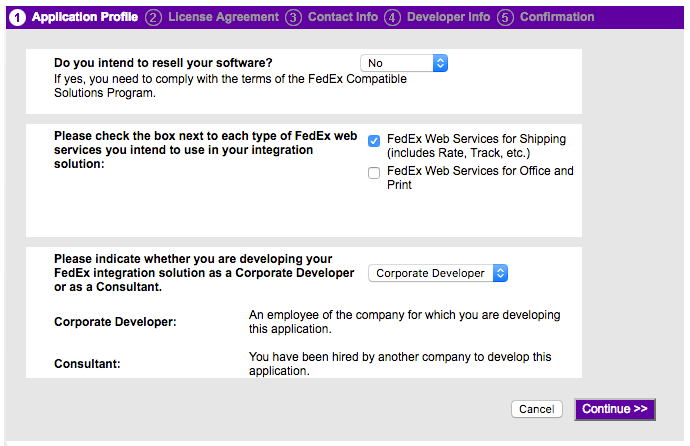
The next two steps will ask you to provide information about your company’s account and contact information, and your developer info. On the Developer Info page enter the name and contact information of the person or firm who performs most of the work and maintenance on your website.
When you complete the steps you will be delivered to the Confirmation page. Your Production password will be emailed to you. The Confirmation page will contain your Authentication Key and your Meter Number. Record all of these values. You will use them to establish the connection to Fedex Freight in the next step.
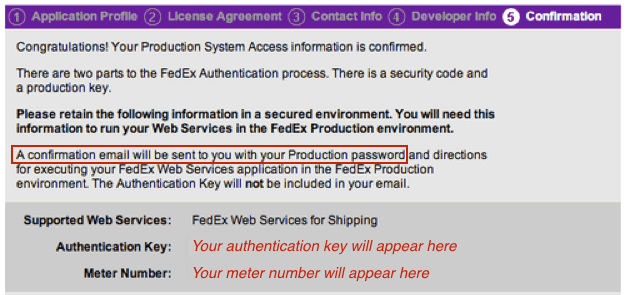
2. Call Fedex to activate pickups
Now that you have your "production credentials", you will need to call Fedex and have them enabled to book LTL shipments (a.k.a. "dispatch" or "tender"). Most of the Fedex customer support staff is from the parcel side of the company and often get confused by these terms. To help avoid confusion, Fedex Freight recommends you make the request using the following verbiage:
"I just received my production credentials and need to have them activated for Pickup. I don't plan to create shipments so that service doesn't need to be activated"
Don't be concerned about the phrase, "I don't plan to create shipments...". It pertains to parcel shipments and doesn't apply to LTL freight.
2. Connect the FDO to the Fedex web service. |
After login to freightdesk.online/login go to settings page, the link is listed on the top bar. On the left-hand side of the page, click on connections and then press Add Carrier button then locate and press Fedex into the list. The Add Carrier Modal is used to establish the FDO's connection to Fedex’s web services. Enter the information asked in the Modal. When you’re done save your connection settings and then test them by clicking on the Test Connection button at the bottom of the modal. A message will display letting you know if the FDO succeeded in establishing a connection to the Fedex servers. If you receive an error, confirm the values you entered and try again. Be particularly attentive to capitalization. Most of the information you enter on this page is case-sensitive.

| Nickname | A nickname for your account in FDO. |
| Meter Number | The Meter Number was received when you completed the process for obtaining the Authentication Key in the previous step. |
| Password | The Production Password that was emailed to you when you completed the process for obtaining the Authentication Key in the previous step. |
| Authentication Key | Your Fedex API Authentication Key. This is the Authentication Key you retrieved in the previous step of these instructions. |
| Billing Account Number | Your Fedex billing account number. This is always the main account number on the account and is almost always the account number you would use if you were shipping a parcel shipment. If you don’t have one please contact Fedex. |
| Shipper Account Number | Fedex Freight identifies a specific account number for what it refers to as the “Shipper Account Number”. Often it is the same as the Billing Account Number, but not always. If you aren’t sure, contact Fedex Customer Support. |
| Third-Party Account Number | Fedex Freight will issue a different account number if your shipments have origin and destination addresses that don’t match the address on file. This is common if you tend to drop ship items from vendors to customers or suppliers. If you have one of these account numbers, enter it here. (Optional) |
| Company Name | Enter your company name. |
| Address | Address line associated with the billing address. |
| City | The city associated with the billing address. |
| State/Province | State/Province code associated with the billing address. |
| ZIP/Postal Code | ZIP/Postal code associated with the billing address. |
| Country | The country associated with the billing address. |