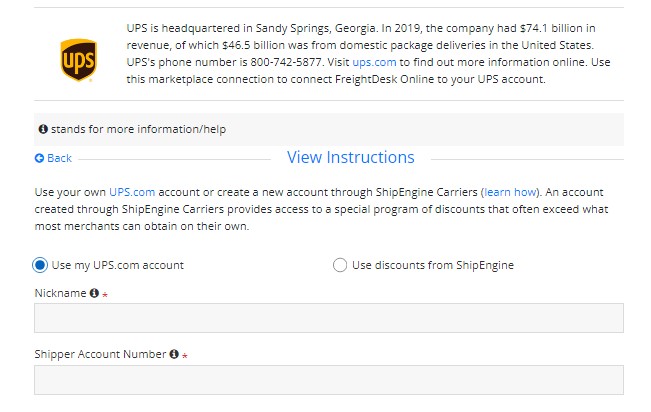|
FreightDesk Online provides two types of parcel carrier connections to UPS.
Follow the instructions below that relate to how you want to connect to UPS.
If you haven't already done so...
Select the option to Use my Ups.com account.
Enter the required information and then click the Verify and Save button. The process of OAuth initiation will commence to establish a connection between your UPS account and FDO. Upon initiation, a popup window will appear, prompting the UPS sign-in window to enter your username and password. Once the OAuth process if finalized, you will be instructed to close the popup window. After closing the window, FreightDesk will carry out the final steps, resulting in the successful connection of your UPS account to FreightDesk.
|
Enable the checkbox labeled Enable Negotiated Rates if you want to see your negotiated rates when using FreightDesk Online.
Connect the FreightDesk Online to use discounts from ShipEngine |
If you want to use discounts from ShipEngine on FreightDesk Online, then choose the second option and follow the instructions below
- Login to freightdesk.online/login
- Navigate to Connections under the Settings menu
- Click Add Carrier button and locate the UPS card in Parcel And Postal Carriers category
- Select Use discounts from the ShipEngine option
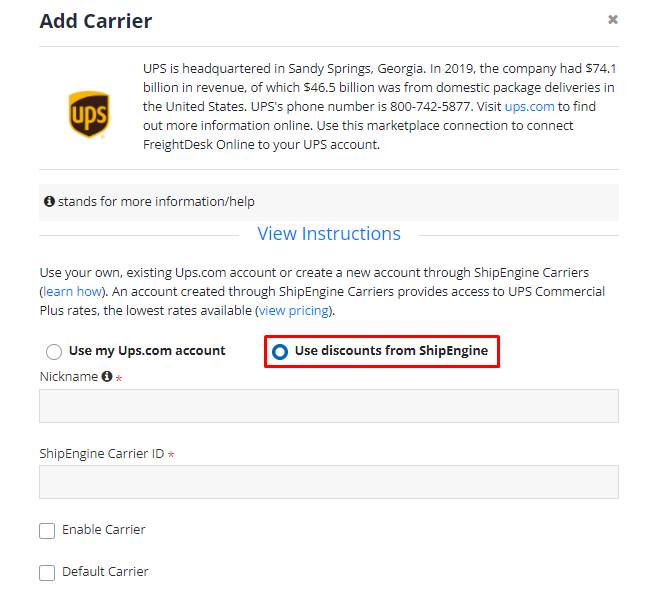
Add the required information and click Verify and Save button. If your provided ShipEngine Carrier ID is correct then you will be able to get discounted rates and print shipping labels.
|